How to Develop an Astro Website
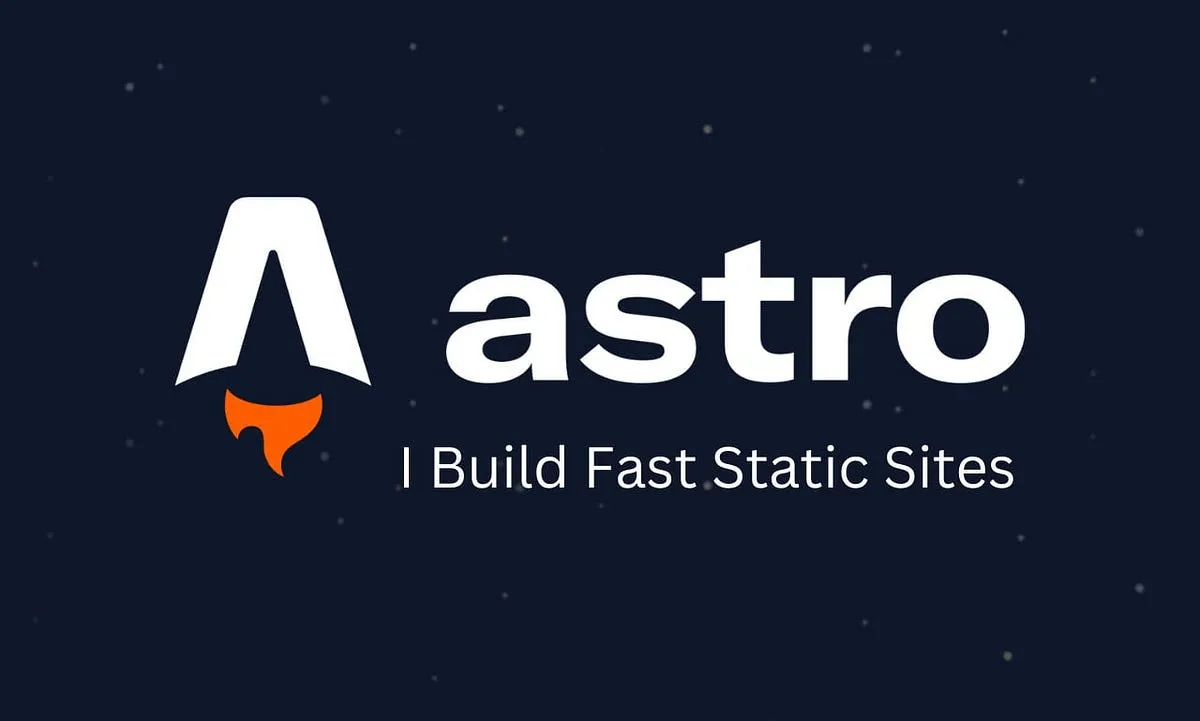
1. Install Astro
First, install Astro globally or create a new project:
# Install Astro globally (optional)
npm install -g create-astro
# Create a new Astro project
npm create astro@latest my-astro-site
# Navigate into your project folder
cd my-astro-site
# Install dependencies
npm install2. Run the Development Server
Start the local development server:
npm run devBy default, the site runs at http://localhost:4321/.
3. Project Structure
Astro projects follow this structure:
my-astro-site/
├── src/
│ ├── pages/ # Pages for routing
│ ├── components/ # Reusable UI components
│ ├── layouts/ # Layout files
│ └── styles/ # Global styles
├── public/ # Static assets (images, fonts, etc.)
├── astro.config.mjs # Astro configuration
└── package.json # Project dependencies4. Create a New Page
Astro uses .astro files for pages. Create a new page in src/pages/about.astro:
---
// Frontmatter (JavaScript logic here)
const title = "About Us";
---
<!DOCTYPE html>
<html lang="en">
<head>
<meta charset="UTF-8">
<title>{title}</title>
</head>
<body>
<h1>{title}</h1>
<p>Welcome to our Astro website!</p>
</body>
</html>5. Using Components
Create a component in src/components/Button.astro:
---
const { text } = Astro.props;
---
<button>{text}</button>Use it in a page:
---
import Button from "../components/Button.astro";
---
<Button text="Click Me" />6. Styling with Tailwind CSS
Install Tailwind CSS:
npm install -D tailwindcss
npx tailwindcss initUpdate tailwind.config.cjs to include:
module.exports = {
content: ['./src/**/*.{astro,html,js,jsx,ts,tsx}'],
theme: {
extend: {}
},
plugins: []
};Then import Tailwind in src/styles/global.css:
@tailwind base;
@tailwind components;
@tailwind utilities;Import this file in astro.config.mjs:
import './src/styles/global.css';7. Deploying Your Astro Site
Build your project:
npm run buildDeploy to services like Vercel, Netlify, or GitHub Pages.
For Vercel:
npm install -g vercel
vercel8. Conclusion
You now have a basic Astro website! Explore more features like SSR, API routes, and integrations to enhance your site.